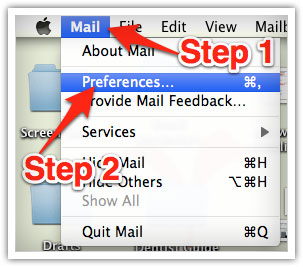EMAIL WHITE LISTING
Thank you for subscribing to Inspiring Leadership Now!
Many e-mail and Internet companies use programs to block unwanted e-mail, often called spam. Sometimes, however, these programs block e-mail you actually want to get!
To ensure you are receiving your Inspiring Leadership Now Emails be sure to add our email addresses to your whitelist so you receive our cool content and updates!
In case you’re scratching your head wondering what a whitelist is, in a nutshell, it’s an accepted list of e-mail addresses or domain names from which an e-mail blocking program will allow messages to be received.
Of course, every e-mail system is different. Below are instructions for some of the more popular ones. If yours isn’t here, please contact your ISP’s customer service folks for their instructions, or call upon the almighty powers of Google!
Gmail
1. In your inbox, locate an email from contact@inspiringleadershipnow.com
2. Drag this email to the “primary” tab of your inbox.
3. You’ll see that our emails will go to your primary folder in the future!
Or, you can also do this:
Simply add us to your contact list so our emails don’t end up in your spam folder. To do this, once you’ve opened an email from us, click on the little arrow pointing down next to “Reply,” then click “Add Inspiring Leadership Now to contacts list.”
Yahoo! Mail
1. When opening an email message, a “+” symbol should display next to “From” and the sender’s name.
2. Select this and an “Add to contacts” pop-up should appear.
3. Select “Save”
Mac Mail
1. Select “Mail” and “Preferences” from the top menu.
2. In the “Preferences” window
3. Click the “Rules” icon.
4. Click the “Add Rule” button.
5.In the “Rules” window, type a name for your rule in the “Description” field. Use the following settings: “If any of the following conditions are met: From Contains.”
6. Type the sender’s email address in the text field beside “Contains.”
7. Select “Move Message” and “Inbox” from the drop-down menus.
8. Click “Ok” to save the rule.
Outlook 2003 & Later
1. Right-click on the message in your inbox.
2. Select “Junk E-mail” from the menu.
3. Click “Add Sender to Safe Senders List.”
Easy peasy!